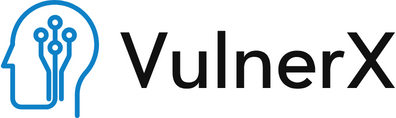Hey there, tech enthusiasts! If you’ve recently encountered the infamous Blue Screen of Death (BSOD) on your Windows 10 machine and suspect CrowdStrike’s Falcon sensor update might be the culprit, you’re in the right place. Let’s break down what happened, why it happened, and how you can fix it—all in plain, friendly English.
What Happened?
On July 19, 2024, CrowdStrike rolled out a content update for their Falcon sensor, a key component of their endpoint protection software. Unfortunately, this update included a glitch that led to widespread BSOD errors across various Windows 10 systems. These errors left many computers stuck in a dreaded “Recovery” boot loop with the message, “It looks like Windows didn’t load correctly.”
The main troublemaker here is the csagent.sys file. When this file acts up, it can cause your system to crash, leading to the blue screen you see (Windows Latest) (CrowdStrike).
Why Did This Happen?
In a nutshell, the update included a faulty component that interfered with Windows’ normal operations. This isn’t the first time a software update has caused chaos—remember the infamous Windows updates that bricked systems in the past? It’s a reminder of how interconnected and fragile our digital ecosystems can be.
How to Fix It?
Don’t worry; you won’t need a degree in computer science to sort this out. Here’s a step-by-step guide to getting your system back up and running:
- Boot into Safe Mode:
- Restart your computer and press
F8(orShift + F8) repeatedly before Windows starts loading. - Select “Safe Mode” from the Advanced Boot Options menu.
- Restart your computer and press
- Delete/Rename the Faulty File:
- Open Command Prompt as an administrator.
- Navigate to the CrowdStrike directory by typing:
- cd C:\Windows\System32\drivers
- Identify the problematic file with:
- dir C-00000291*.sys
- Delete or rename the file. For instance:
- del C-00000291abc.sys
- Modify the Registry (If Necessary):
- Open Registry Editor (press
Win + R, typeregedit, and hit Enter). - Navigate to
HKEY_LOCAL_MACHINE\SYSTEM\CurrentControlSet\Services\CSAgent. - Change the “Start” value to
4to disable the service.
- Open Registry Editor (press
- Update or Rollback:
- Ensure you have the latest updates from CrowdStrike, which should contain the fix. Alternatively, you might roll back to a previous, stable update if available.
CrowdStrike’s Response
CrowdStrike was quick to respond to the fiasco. They acknowledged the issue, worked on a fix, and provided guidance to affected users. CEO George Kurtz assured customers that this wasn’t a security breach but rather a technical hiccup in their update process. Their official channels have detailed instructions and updates, so make sure to check those out if you need more info (Windows Latest) (CrowdStrike).
Avoiding Future Headaches
- Regular Backups: Always keep your data backed up. You never know when an update might go awry.
- Stay Updated: While this issue was caused by an update, staying updated is generally good practice as fixes and security patches are crucial.
- Use Official Channels: For any technical support or updates, always use official sources to avoid phishing scams or misinformation.
Wrapping Up
BSODs are never fun, but with a bit of patience and the right steps, you can get your system back to normal. Keep an eye on updates from your software providers and don’t hesitate to reach out to their support if something goes wrong. Stay tech-savvy and happy computing!
Feel free to share your experiences or ask questions in the comments below. Let’s help each other navigate the sometimes bumpy road of technology!