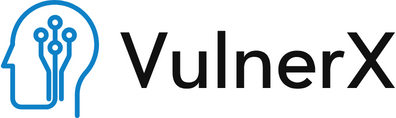Introduction:
The Linux file system is the backbone of the operating system, serving as the foundation for managing data and files. It plays a crucial role in organizing and storing information, and understanding how it works is essential for anyone working with Linux. In this guide, we’ll take a deep dive into the Linux file system to help you comprehend its structure and functionality.
The Root Directory:
At the top of the Linux file system hierarchy is the root directory, denoted by ‘/’. This directory serves as the starting point for all other directories and files, much like the foundation of a building. Everything within the Linux file system is organized under this root directory, and its significance cannot be overstated.
The root directory is symbolically represented as ‘/’, and it contains essential system files and directories. This includes directories such as ‘/bin’ (containing essential binary executables for system operation), ‘/etc’ (housing configuration files for system-wide settings), and ‘/lib’ (storing shared libraries for system programs).
This hierarchical structure allows for a systematic organization of data and resources within the Linux operating system. Every directory, subdirectory, and file can be traced back to the root directory, making it the central point for maintaining order and structure in the system. Understanding the role of the root directory is fundamental to navigating and managing the Linux file system effectively.
Directory Structure:
Linux follows a hierarchical directory structure, where directories (folders) can contain other directories and files. Some common directories you’ll encounter include:
- /bin: Essential binary executables required for system boot and repair.
- /etc: Configuration files for system-wide settings.
- /home: User home directories, where users store their personal files and configurations.
- /lib: Shared libraries for system programs.
- /usr: User-related programs, libraries, and documentation.
- /var: Variable data such as logs and spool files.
File Naming and Extensions:
In Linux, file names are case-sensitive, which means that the system distinguishes between “file.txt” and “File.txt” as two separate files. In this case sensitivity can be both a powerful feature and a potential source of confusion. It allows for the existence of files with similar names that differ only in letter case, providing flexibility to users.
Furthermore, it’s important to note that Linux does not rely on file extensions, as is common in some other operating systems. Instead, it identifies file types primarily through file permissions and content. This approach is more robust and secure because it reduces the risk of executing malicious code inadvertently based on a file extension. The ‘file’ command is a valuable tool in Linux for determining the type of a file based on its content, offering an additional layer of security and flexibility in handling files.
File Permissions:
Linux file permissions are a foundational pillar of its robust security model. They are employed to manage access to files and directories, ensuring that only authorized individuals or processes can perform specific actions. These permissions are defined for three distinct categories: the owner, the group, and others.
- Owner Permissions (User – u):
- Read (r): Allows the owner to view the contents of the file or directory.
- Write (w): Grants the owner the capability to modify or delete the file or contents of a directory.
- Execute (x): Provides the owner with the ability to execute a file (in the case of executable files or scripts) or access the contents of a directory.
- Group Permissions (Group – g):
- Read (r): Permits members of the group to view the contents of the file or directory.
- Write (w): Authorizes group members to make modifications to the file or directory.
- Execute (x): Allows group members to execute files within a directory or access its contents.
- Others Permissions (World – o):
- Read (r): Allows anyone else (users who are neither the owner nor in the group) to read the file or directory.
- Write (w): Grants the ability to modify or delete the file or directory contents.
- Execute (x): Permits others to execute files within a directory or access its contents.
Understanding and correctly configuring these permissions is essential for maintaining system security. Misconfigurations can lead to unauthorized access, data breaches, and other security risks. For example, restricting write and execute permissions for sensitive files is a common practice to prevent unintended alterations or execution by unauthorized users. In contrast, ensuring that essential system binaries have the necessary execute permissions but restricting write access can protect the integrity of the system.
As a Linux user or administrator, being proficient in managing file permissions is critical for maintaining the confidentiality, integrity, and availability of data and system resources. Regularly reviewing and updating permissions is a proactive measure to mitigate potential security vulnerabilities and uphold the security of your Linux system.
Inodes:
Inodes are data structures that store metadata about files and directories. Each file or directory has an associated inode, which contains information like file size, modification time, owner, and permissions. This system allows Linux to efficiently manage files.
Mount Points:
Linux supports a wide range of file systems, and they can be mounted at specific points in the directory structure. These mount points enable the integration of external storage devices, network shares, and other file systems into the Linux file hierarchy.
Special Directories:
Linux includes special directories that serve unique purposes within the file system hierarchy. These directories provide access to critical system and hardware-related information, enhancing the functionality and management of a Linux system.
- /dev (Device Files): The ‘/dev’ directory is a crucial part of Linux, containing device files that represent various hardware devices and peripherals. These device files allow user programs and the kernel to communicate with hardware components like disks, USB devices, and input/output devices (e.g., keyboards and mice). By reading and writing to these device files, users and system processes can interact with hardware, making it an essential part of the system.
- /proc (Process Information): The ‘/proc’ directory is a virtual file system that provides real-time information about running processes and system configuration. It allows users and system administrators to access a wealth of data, including details about running processes, memory usage, system configuration, and kernel parameters. The ‘/proc’ directory offers a dynamic and convenient way to monitor and control system resources.
- /sys (Kernel Parameters): The ‘/sys’ directory is another special directory related to the kernel and its parameters. It provides an interface to configure and query kernel parameters and settings in real-time. This directory is especially valuable for system administrators and developers who need to fine-tune the behavior of the Linux kernel. Accessing and modifying settings in ‘/sys’ can have a direct impact on system performance and functionality.
Understanding these special directories is essential for anyone working with Linux, as they are integral to managing system resources, hardware components, and system processes effectively. Whether you are a system administrator, developer, or Linux enthusiast, these directories offer valuable insights and control over the inner workings of a Linux system.
Relative and Absolute Paths:
In Linux, the ability to specify file and directory locations using both relative and absolute paths is fundamental to efficient file system navigation. Transitioning from one path to another allows users to adapt to different working scenarios seamlessly.
Absolute Paths: An absolute path always starts from the root directory, represented by the forward slash (‘/’). This means that it provides a complete and unambiguous location for a file or directory. For example, ‘/home/user/documents/file.txt’ is an absolute path that specifies the exact location of the ‘file.txt’ within the ‘documents’ directory in the user’s home directory. Absolute paths are useful when you need to access files or directories from anywhere within the system, regardless of your current working directory. They serve as a sort of global GPS, ensuring you reach your destination with precision.
Relative Paths: Conversely, relative paths are specified concerning the current working directory. When you use a relative path, you’re indicating the location of a file or directory relative to where you are currently situated in the file system. For instance, if your current working directory is ‘/home/user,’ you can use the relative path ‘documents/file.txt’ to access the ‘file.txt’ in the ‘documents’ directory. Relative paths are particularly helpful when navigating within a specific directory or when writing scripts that need to reference files relative to their execution location. They act as a kind of local guide, providing directions based on your current position.
Understanding and using both types of paths is crucial for efficient file system navigation. Absolute paths provide a global and unambiguous way to access files and directories, while relative paths offer flexibility and convenience when working within specific directories or when scripting. Being adept at path navigation allows Linux users to navigate and manipulate their files and directories with precision and ease, switching between global and local navigation as needed.
Conclusion:
The Linux file system is a complex, hierarchical structure that underpins the functionality of the entire operating system. Whether you’re a system administrator, developer, or just a Linux enthusiast, a solid understanding of the file system is crucial. By grasping the concepts outlined in this guide, you’ll be better equipped to navigate and manage the Linux file system effectively, enhancing your overall Linux experience.